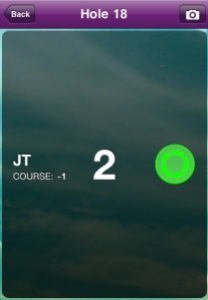Keep Your Score with ScoreBand!
Posted by randomtiz

What do you keep track of your disc golf scores with?
Do you find yourself fumbling through your disc golf bag in search for that dang pencil or constantly pulling out your smartphone after each hole to keep track of your scores?
Well what if I told you that there is a much easier, and simpler way to keep up with your scores? There is, and I was fortunate enough to come across it via Women’s Pro Disc Golfer/Model Holly Finley on Twitter. It’s called the ScoreBand®.
The ScoreBand® is a slick, portable, and convenient silicone wristband that allows you to track your scores in three different modes! Not only is it a watch too, ScoreBand® has a Tennis mode, Golf mode and an All Score mode. Since I’m a disc golfer, this review will mostly go in-depth about the Golf mode because it closest relates to our sport.

The Look:

The ScoreBand® is sweat & water-resistant and made of a grippy, non-slip silicone material. Normally I’m not one to wear things upon my wrists while playing because my mindset is that I feel like they mess me up. =) But this on the other hand, is very comfortable and does not slide up and down when I throw. It has a very slim, modern design to it which I find pretty cool and stylish. It comes in two band colors (black and white) and has four button colors (green, orange, pink and grey) available to choose from—making 8 different possible color combinations. Each wristband is available in four size options from Small to X-Large as well.
Getting Started:
Ok, the ScoreBand® is very easy to use. No fancy screens. No unnecessary buttons. No wacky user interface. It’s simple. It’s functional. That’s all we’re looking for here. Great for the active person that just wants a solution to quickly track scores in a convenient manner.
On the wristband, you simply have two buttons on the face—an up and a down arrow. This is how you’ll enter your scores. First, let’s get to the mode that we’re going to use. By default, the Time (watch) mode is displayed first. To toggle through the other modes, press the silver button on the right side. If you’re a disc golfer, use the Golf mode. You know you’re in Golf mode setting when you see the small “G” in the center of the screen.
Entering Scores: GOLF Mode
You’ll use the up and down arrows to your record your throws for each hole. The top digit is your hole score while the bottom digit is your round score. For example, you make it in the basket in 3 throws on the first hole. You would tap the up arrow 3x until “3” is displayed. Now that your number of strokes is displayed on top, next hold down the down arrow for 3 seconds to “enter” that score. The entered score “3” will now show in the bottom spot as your total round score. Then say you get a “4” on Hole 2. Arrow up 4x, hold the down arrow for the 3 seconds to enter that score and you’ll notice the bottom number then changes to “7”. You get the point, right? Easy!
If you go past your number while arrowing up, just tap the down arrow to count back down. And what I like about this, is how easy it is to hit the buttons. You can still be walking & talking and not really have to pay attention to entering in the numbers—unlike trying to track it on a cellphone when you have to make sure you’re on the correct screen. You’ll be at the next teepad in no time while you’re buddy’s back there fiddling with his smartphone score tracking app. This is great for the social disc golfer.
Using the All Score Mode:
The All Score mode can be used to your advantage if you would like to track more statistics. Try using it in tandem with the Golf mode while you’re playing to record things such as fairways hit or putts made. Toggling between different modes does not erase or interfere with the scorekeeping.
I know fairways in disc golf are a little different than ball golf, but you might be interested in keeping track with how many of your drives land in the “fairway” when you play. Think about it, have you ever really thought about what your driving accuracy was when playing? Maybe you record how many putts it took you total in a round. For those that want to increase their putting accuracy, try using the All Score mode to tally those. You could even use the All Score mode to track your Birdies in a round. Another option would be to track a friend’s score using it while you use the Golf Mode. There’s numerous possibilities here, use it to your advantage my friend.
My Experience and Final Thoughts:
I have thoroughly enjoyed the month and a half of testing I’ve put the ScoreBand® through. With its stylish, slick appearance, I wear it as my everyday watch. It’s extremely lightweight and I forget it’s even on my wrist sometimes. When playing disc golf with it, I never have to worry about not keeping a round score because my cellphone battery is low.
Don’t get me wrong, I would never give up some of my smartphone scoring apps. Because there definitely are times that I like to track lots of my stats and/or post them to social media. But like I said earlier, it’s great for people that are looking for a simple, easy way to track score without the hassle of smartphone scoring apps and keeping up with score pencils. It would make a great gift for a child too to keep score while they’re playing. If there’s one thing I would change about the ScoreBand®, is that I wish it would indicate the hole number you’re on. On a few occasions my first day testing it, I couldn’t remember if I’d recorded the hole or not. But I did hear that that feature is coming. I also read where they had custom logo printing available on the bands, sweet!
All in all, if you’re looking for a stylish, lightweight wristband watch for yourself or an athlete in your family, I would recommend looking further into the ScoreBand®. They retail for around $24.99 and can be found in Golfsmith stores, Brookstone and several other stores listed on their website www.ScoreBand.net.

The ScoreBand® even won the “Best Product Concept Award” at the 2012 PGA Merchandise Show.
Four Modes:
-TIME: Displays Hour and Minute
-ALLSCORE: Keep Score, Statistics & Counts
-GOLF: Keep Hole & Round Score
-TENNIS: Keep Game & Set Score
The ScoreBand® Features:
-Water-resistant
-Comfortable & lightweight
-Fashionably designed for everyday wear
-Available in 8 colors and 4 sizes
-Infused with negative ion emitting minerals
-Conforms to USGA/R&A rules
-Eco-friendly silicone wristband
-Comes with 1-year manufacturer’s warranty
+Read more about ScoreBand on their website, www.ScoreBand.net.
+Follow ScoreBand on Twitter @TeamScoreBand.
Please share this post!
-jt
the blog: doglegdiscgolf.com
follow us on twitter: twitter.com/doglegdiscgolf
like us on facebook: facebook.com/doglegdiscgolf
subscribe to our channel: youtube.com/doglegdiscgolf
Discasaurus – New Disc Golf Score Tracking App for the iPhone/Android!
Posted by randomtiz
Hey guys I’ve got a new disc golf app that you all should check out!
It’s a brand new app that will hit the App Store within the next week or two. I’ve been messing around trying out a TestFlight version of this app most of the day today and I would like to share my review with you.
| Interface: First off, the name of the app is called Discasaurus. This is a score tracking disc golf app unlike any other I’ve come across out there. Its interface is very user-friendly and has a nice, polished look to all the graphics. A lot of the free disc golf apps I’ve used before have crappy graphics and appear as if they were thrown together in Microsoft Paint. Not this one. I really like its web 2.0 look and feel. The text is very legible and the buttons are large—great for those with clumsy thumbs and on-the-fly scoring. Now let me take a few minutes to introduce and walk you through this handy app. You’ll be able to set up and start using this app by the time you reach the end of this article. Bet. |
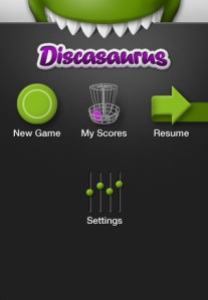 |
| Getting Started: Setup The setup process maybe takes 3-5 minutes, so here it goes! To get started, you’ll need to upload the course directory for your state. This is quick and very easy to do. From the main screen, you’ll go to “Settings” and hit “Update Course Directory.” Simply find your state and hit update. I was impressed by how quickly the courses loaded. When I selected Georgia, it was a mere 4 sec and boom!, loaded. You’ll probably be prompted to allow GPS location so it can find nearby courses for your area. From there, select your course and choose between the Blue or White tees, then hit “Start.” At some point it will ask you to enter your name, email address and choose a disc color. I would recommend taking a few extra minutes and sign up on Discasaurus.com (This will be extra beneficial later. Hold your horses, I’ll get to that part later.) =) |
|
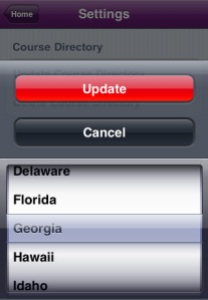 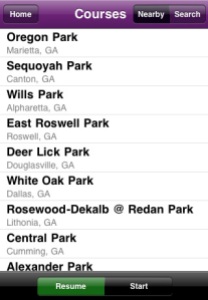 |
|
|
Expand the Experience! Submit Your Score to Discasaurus.com! I told you the best is yet to come and I wasn’t lying. Once you’ve signed up with a free account on Discasaurus.com, you have the ability to submit your round scores directly from the app. But that’s not all, there are LOTS more of cool stuff on the site available with your free account. By signing up, you’ll be able to create your own personal profile. You can choose a username and upload a picture to attach to your own profile. You can even set your city and state AND add your favorite courses as well to it. Connect with friends and other Discasaurus users from across the nation! See their recent scores, profiles, and favorite courses. Check out the course directory to find courses, scores, and pics of courses in your area. They even post leaderboards and recent scores for every course on there, awesome! Keep track of all your rounds and see how well you stand up with other fellow Discasaurus app fanatics! Another neat feature I’ve never seen before is the profile widget (see pic on right). You can paste this anywhere on the web. It tracks your average rounds/scores for friends to see. Well worth checking out, you won’t be sorry. Look for it in the app store soon, Discasaurus! |